Spread for WinForms supports automatic adjustment of row height based on the data present in the row.
The auto row height feature works only when the following conditions are met:
- The LegacyBehaviors property should not include AutoRowHeight.
- The custom height for the row containing the cell should not be set.
- The cell shouldn’t belong to a span.
When the auto row height feature is disabled, the cell containing text with larger font size will appear clipped as shown in the example sceenshot shared below.
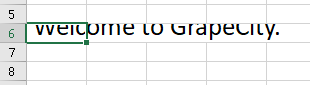
When the auto row height feature is enabled, the row will automatically adjust its height in accordance to the font size of the text as shown in the example screenshot shared below.
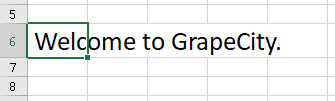
Users can enable the auto row height feature in the workbook in order to allow the Spread component to automatically calculate row height. The row height will be calculated automatically whenever the cut, copy, paste, move, drag drop or drag fill operations are executed on the spreadsheet, the value of a cell is changed directly or when the edit mode of the cell is exited.
In order to enable the auto row height feature, refer to the following code.
| C# |
Copy Code
|
|---|---|
// Enable all new behaviors by default including auto row height fpSpread1 = new FarPoint.Win.Spread.FpSpread(FarPoint.Win.Spread.LegacyBehaviors.None); // Enable the AutoRowHeight feature only fpSpread1 = new FarPoint.Win.Spread.FpSpread(FarPoint.Win.Spread.LegacyBehaviors.All & ~FarPoint.Win.Spread.LegacyBehaviors.AutoRowHeight); |
|
| VB |
Copy Code
|
|---|---|
'Enable all new behaviors by default including auto row height fpSpread1 = New FarPoint.Win.Spread.FpSpread(FarPoint.Win.Spread.LegacyBehaviors.None) 'Enable the Auto Row Height feature only fpSpread1 = New FarPoint.Win.Spread.FpSpread(FarPoint.Win.Spread.LegacyBehaviors.All & ~FarPoint.Win.Spread.LegacyBehaviors.AutoRowHeight) |
|
In order to disable the auto row height feature, users need to set the LegacyBehaviors property to AutoRowHeight as shown in the code snippet shared below.
| C# |
Copy Code
|
|---|---|
// Disable all new behaviors by default including auto row height. fpSpread1 = new FarPoint.Win.Spread.FpSpread(FarPoint.Win.Spread.LegacyBehaviors.All); // Disable the Auto Row Height feature fpSpread1 = new FarPoint.Win.Spread.FpSpread(FarPoint.Win.Spread.LegacyBehaviors.None | FarPoint.Win.Spread.LegacyBehaviors.AutoRowHeight); |
|
| VB |
Copy Code
|
|---|---|
'Disable all new behaviors by default including auto row height. fpSpread1 = New FarPoint.Win.Spread.FpSpread(FarPoint.Win.Spread.LegacyBehaviors.All) 'Disable the Auto Row Height feature fpSpread1 = New FarPoint.Win.Spread.FpSpread(FarPoint.Win.Spread.LegacyBehaviors.None | FarPoint.Win.Spread.LegacyBehaviors.AutoRowHeight) |
|